
This tutorial is intended for industrial design students at the tudelft. Maya version 4. comments to d.p.saakes@io.tudelft.nl Daniel Saakes
© TUDelft 2003 All rights reserved.
.
In this howto we show you how to use templates to speed up the modeling process.
Download the project files and unzip it to your
hard disk. Open Maya and use File » Project » Set... and locate the imageplane_howto folder to set the project.
In this project we have prepared two images of the philips webcam, a side and
a top view.

If you are going to create your own template images, make sure the images have the same scale. Changing this in photoshop is way easier then adjusting scale in Maya.
Background images in Maya are called image planes and are attached to a camera.
In the top view select View » Image Plane » Import Image...
and pick topview.jpg. You will see the image plane in the topview. Repeat this
step for the sideview and sideview.jpg. In the perspective view you see that
the images line up nicely if you didn't zoomed your view. If this doesn't work
out, like below, you have to fiddle with the image plane settings.
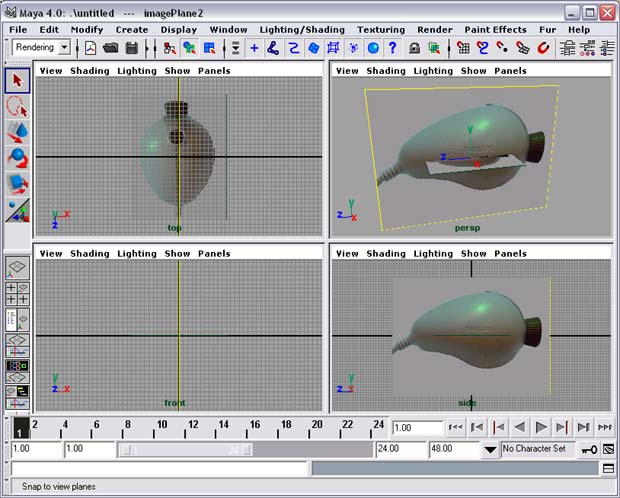
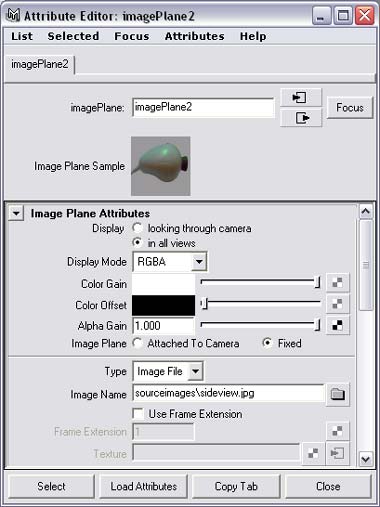 In this case we change the size of the side view image plane to match the top view.
In this case we change the size of the side view image plane to match the top view.
In
the side view panelmenu choose View » Image Plane » Image Plane Attributes » imagePlane2 to open the attributes editor of the imagePlane.
In the Image Plane Attributes section you can choose to view the image
plane in all views. You can change the transparency of the image with Alpha Gain ( this can be very slow ).
Image planes can be attached to the camera, moving along when changing
the view or fixed to the world. For templates we use fixed, so
we can zoom in and track the camera.
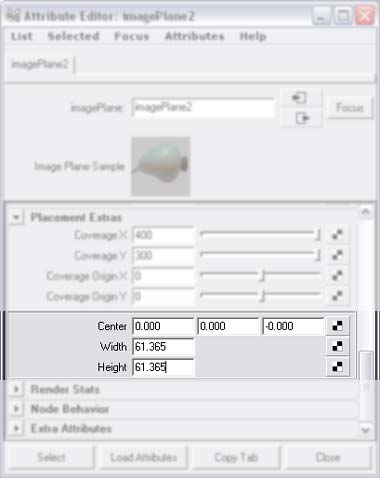 In the Placement Extras section you can change the position and size
of the plane. Note the center has three values x,y,z. However you can not mirror
or rotate the image. In this case we change the width and the height values;
It's a bit of a hassle, but you will have to change values and compare these with the top image plane.
In the Placement Extras section you can change the position and size
of the plane. Note the center has three values x,y,z. However you can not mirror
or rotate the image. In this case we change the width and the height values;
It's a bit of a hassle, but you will have to change values and compare these with the top image plane.
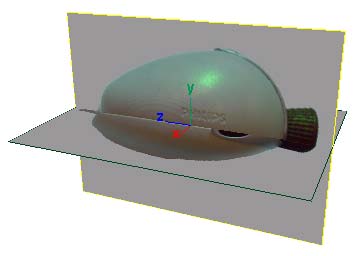
You can toggle the visibility of the image planes with Show » Cameras in the panelmenu of
each view with the camera item.
To delete an image plane: select it in the panelmenu by View » Image Plane » Image Plane Attributes » (name) and press the backspace or delete key.
© TUDelft 2002 All rights reserved.
